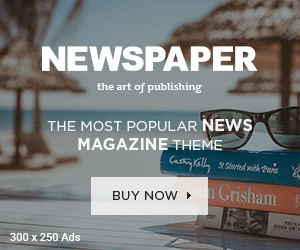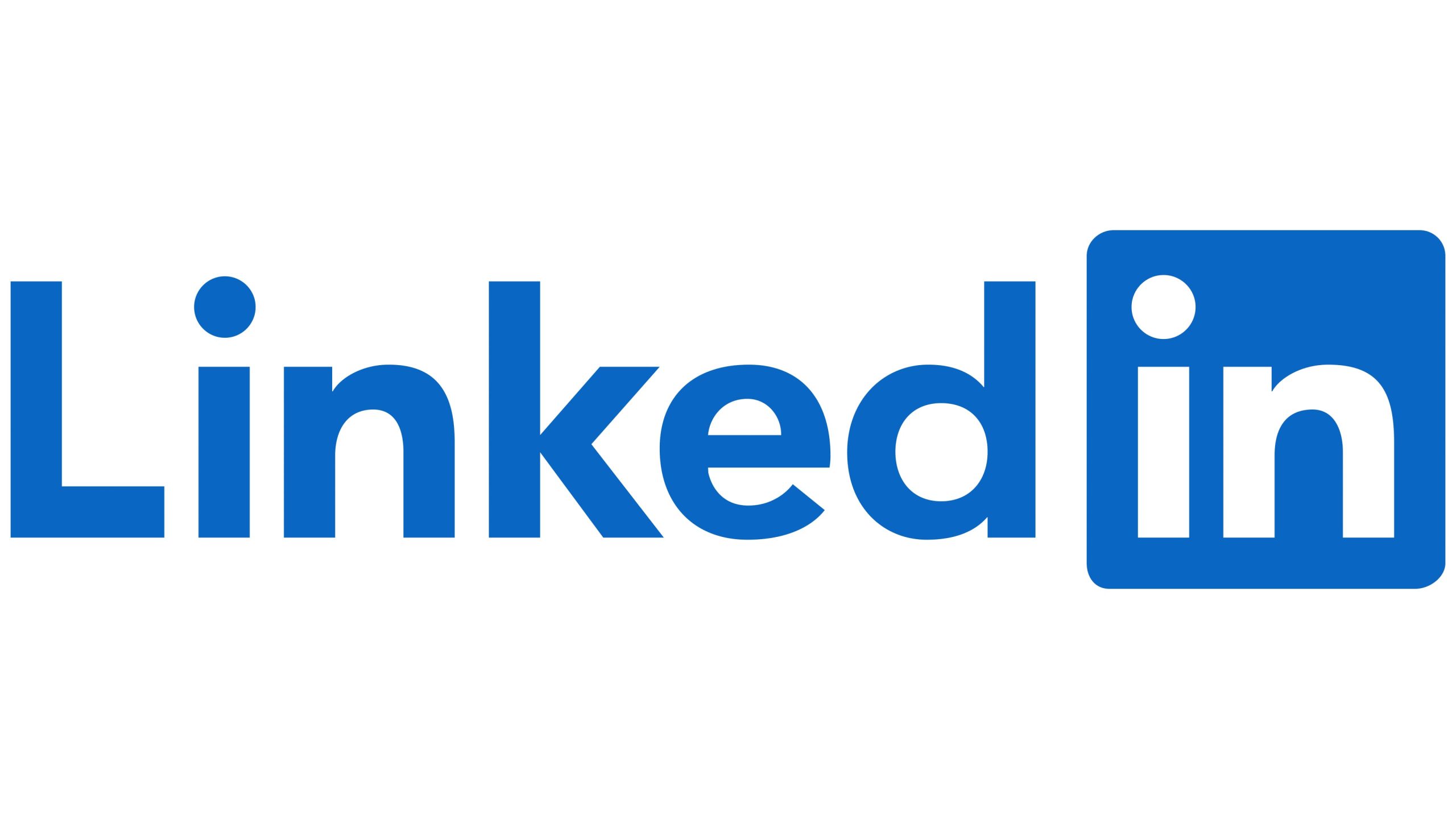
In the professional world, a resume with all of the relevant information is extremely important. Here is when LinkedIn comes into play. It is one of the most commonly used channels for job searching worldwide. The way
LinkedIn preserves your data is the most effective solution to your resume dilemma. It allows you to download your LinkedIn profile as the ideal CV to share with potential employers. This blog is for those who are unsure how to download a LinkedIn resume.
Whether you are a candidate or an employer, the LinkedIn resume download option is useful to everyone. This professional social media site links thousands of employers and potential employees. As a result, everyone should understand how to download resumes from LinkedIn quickly and efficiently. Follow our guide to learn about the step-by-step process.
5 Steps to Download Resume From LinkedIn Profile
As we go over how to download a resume from a LinkedIn profile, you should pay close attention here. The LinkedIn Resume is a go-to CV when you need it the most. You can save your resume in PDF format. Follow the steps outlined here to download your CV from your LinkedIn profile.
- First, visit your LinkedIn profile on the app or website. For the website, you must type www.linkedin.in in your web browser. You can use any web browser, such as Google Chrome, Firefox, Safari, Microsoft Edge, etc.
- You must log in with your credentials to enter LinkedIn. This step is also applicable if you want to know how to download a resume from the LinkedIn app.
- You will find the ‘More’ button below your LinkedIn profile picture. This button appears like three dots in horizontal format.
- Next, click on this button and find ‘Save as PDF’ or ‘Save to PDF’ from the drop-down menu. You will find this option varying depending on the selected browser. In the case of the app, you also need to go for this option to transform any LinkedIn profile into a resume.
- Once the PDF version is available, a download prompt will float on the screen. You must select the location on your computer and hit the ‘Save’ or ‘Download’ option. You can now use this CV whenever and wherever you need it.
The same procedure applies when you need to discover how to download a potential candidate’s LinkedIn résumé. Instead of going to your profile page, type your candidate’s name into the search field and then follow the steps outlined above.
Pro Tip: If you fail to find the ‘More’ button option, reload the web browser or update your LinkedIn app. The downloaded CV may not have all the essential formatting. You must review and adjust the resume before sharing it with any employer.
Tips to Optimize LinkedIn Profile for Resume
If you’ve joined LinkedIn to hunt for a job, you should enhance your profile to attract potential employers. You must learn how to use this self-marketing tool in order to have a successful professional career. Before learning how to download a LinkedIn resume, you must first optimize your profile. Follow the methods outlined below to improve your LinkedIn profile:
- Personalize the profile headline and ‘bio’ section.
LinkedIn’s headline is 46% more significant to potential employers than your experience. After all, it’s the first thing people will see on your profile. Everyone has a distinct narrative to tell, and you should highlight it in the ‘About’ section. The ‘headline’ part requires strategic thinking.
Finally, if you are open to new opportunities, your headline should incorporate a CTA (Call to Action). This will assist businesses determine your eligibility for any future position.
- Utilize your LinkedIn profile picture and background photo.
Your LinkedIn profile photo should reflect the professional portion of your profile, while the cover photo can highlight the personal side of your professional presence. A professional-looking profile photo appeals to potential recruiters and other LinkedIn users. In this method, the profile gains organic reach across the platform. If you don’t have a professional photo, you can produce one by following the guidelines listed below:
- You must ensure you are in a well-lit area with maximum natural light.
- You must ensure your face covers at least 60% of the frame.
- You should be the only person in this profile picture.
- The photo cannot be a ‘selfie’. You must avoid taking one because it doesn’t reflect professionalism.
- Try to smile naturally to look good in the photo.
For example, you can post a photo with your current company’s logo in the background, or you can use the photo to highlight your beliefs, skills, and experiences. If you are an employer looking for new employees and want to understand how to produce a resume from LinkedIn, you should review their profile and cover letter before hiring them.
Highlight the skillsets you have
You should never disregard the abilities you want to promote in your LinkedIn profile. If the outside (your profile and cover photo) impresses the recruiters, they will assess your abilities. Your new abilities will help you advance in your career. To achieve the greatest results, emphasize your soft qualities in the biography while mentioning your hard skills in the education, experience, and skills part.
Mention the right experiences
You must include all of your professional experiences in your LinkedIn profile. You can demonstrate your experiences in two ways that will impress potential recruiters:
- Recommendations: You can ask the persons who have worked with/for you to write good recommendations. You can highlight all the keywords and key phrases that will help your profile reach professionals. Recommendations from your previous employers also can put you in the limelight.
- Features: The feature section lets you pin the post that might be helpful for you or people who should know about it. You can showcase your achievements, including your work portfolio, samples, awards, etc.
If you are an employer, look for the experience mentioned in the profile. If it serves your goal, you can discover how to download a LinkedIn resume and store it for later.
Create insightful posts
Posts are a terrific method to engage with people on any network, including LinkedIn. The only distinction between other platforms and LinkedIn is that you must retain professionalism when sharing content. Your message could include your thoughts, information, or other relevant data. It will allow you to strike up a conversation with experts, demonstrate your abilities as an experienced individual, and advance your standing in the society.
Improving LinkedIn profile
Your LinkedIn profile will greatly benefit your professional career. This is why you must treat it with care. A proper optimization using the tips provided above will benefit you in every manner conceivable. You must include all necessary facts in your profile to keep recruiters impressed. You can even use this profile to create your resume, which you can download whenever you want. Whether you’re an employer or a job seeker, you should understand how to download a LinkedIn resume.
Following this blog will assist you in two key ways. First, you will discover how to get a CV from LinkedIn, followed by an overview of the optimization procedure. The optimization method is basic and straightforward. You will find the best opportunities if you pay attention and are diligent about your profile. These chances will complement your skill set and allow you to discover your passion in the working world. Evaluate a variety of career options to determine the best fit for you. Dive into our Career Advice Guide.
FAQs
How do I download my resume from the LinkedIn app to PDF?
- You must log in to your account through the LinkedIn app.
- Once you get in, you should go to your profile page section.
- You will find the ‘More’ option under the profile picture and click on it.
- You will come across the ‘Save as PDF’ option – click on it.
- Your resume will start downloading once you confirm the prompt on the screen.
Where is the PDF resume on LinkedIn?
You may find the PDF resume on the main profile area. You must select the ‘More’ option under your profile photo. After that, you will see the options ‘Save to PDF’ and ‘Save as PDF’. LinkedIn provides a résumé for your profile in automatic PDF format. If you encounter any difficulties, simply restart the program and try again.
Why can’t I download my CV from LinkedIn?
If you were unable to download your LinkedIn resume, you may have faced the following problems:
- The web browser is preventing you from downloading anything from LinkedIn.
- If it is the app, you can restart the application.
- You can update the app for the new features.
- Slow or no internet might be the cause.
How do I save my LinkedIn resume?
If you are using the app, navigate to the ‘Me’ section at the top of your LinkedIn site. After that, click ‘View My Profile’. If you want to download the resumes of other LinkedIn members, go to their profiles. To save the resume, choose the ‘More’ option and then select ‘Save to PDF’.