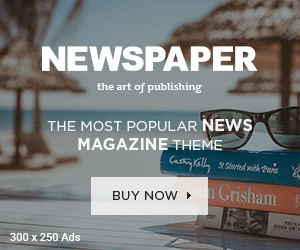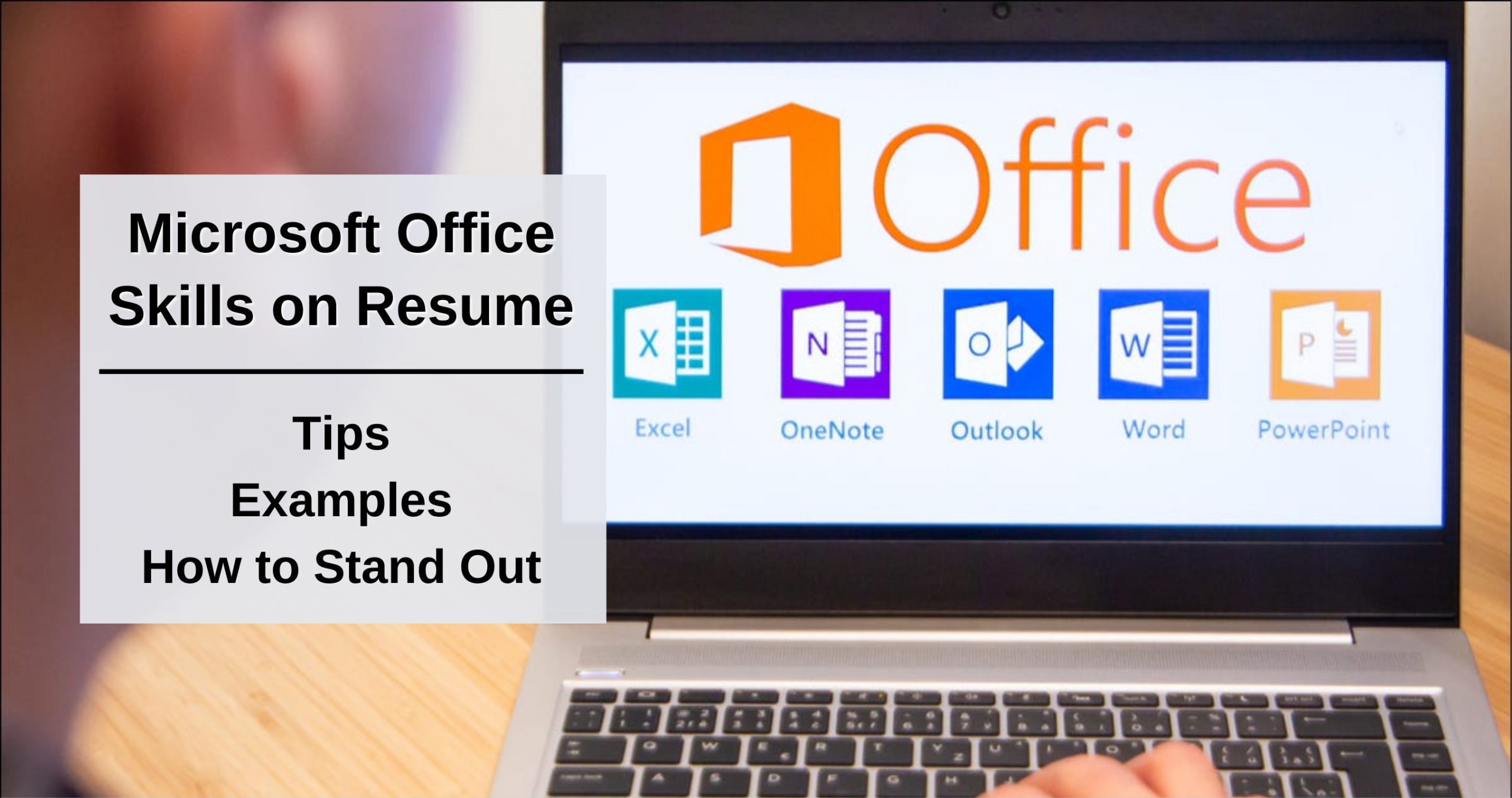
Some people thrive on spreadsheets, while others shun them like the plague. Basic Excel abilities, however, are regarded as one of the most important aspects of computer literacy. Even artists utilize them, and not just for their artwork.
If you’ve noticed that all interesting jobs require intermediate or advanced Excel skills, it’s time to take action. Continue reading to discover about the Excel skills that companies are seeking for, what advanced Excel skills are, and how to describe Excel talents on your resume.
What Are Basic Excel Skills?
Basic Excel skills are the essential knowledge required to utilize Microsoft Excel and work with spreadsheets. Users with basic Excel skills can access, create, and save files, navigate sheets, enter data and format cells, use basic functions, create charts, and sort data.
If you’ve spent your life hoping to avoid using spreadsheets, I have some bad news for you. According to one research, around 80% of middle-skilled employment require at least a basic understanding of Excel.
Fortunately, learning the fundamentals of Excel and Google Sheets is rather simple. But first, you must choose which functions and abilities are regarded basic.
Basic Excel Skills
- Opening, saving, and creating new files
- Managing sheets
- Formatting cells
- Finding and replacing data
- Sorting data
- Creating charts
- Using simple functions such as SUM, COUNT, AVERAGE, SUMIF, COUNTIF
How to Learn Intermediate and Advanced Excel Skills?
To learn intermediate Excel skills, you simply need to chant under the full moon, “GIVE ME YOUR POWERS, EXCEL!”
Intermediate Excel Skills
- Drop-Down Lists: add a predefined list of values to help enter data in select cells quickly.
- Text to Column: split a single column into multiple columns using a separator, such as a comma, dot, semicolon, etc.
- Filters: apply filters to specific columns to help you sift through the data.
- Go To Special: move to a specific cell or a range of cells within the sheet.
- Pivot Table: create a summary table from a data source.
- Named Range: name a cell or a range of cells to refer to them specifically.
- Conditional Formatting: apply visual changes (e.g., colors) to cells based on specific conditions.
- Sparklines: add mini charts to cells to visualize data trends.
- Quick Analysis Tool: basic options for data analysis.
- IFERROR: avoid showing errors in calculations by replacing the error code with a predefined value.
If the list above sounds like black magic to you, then it’s best to start learning those magic Excel tricks. They can make your office life easier.
Advanced Excel Skills Checklist:
- Monte Carlo Simulation: solve complex issues through random and probabilistic methods.
- VLOOKUP: look up one of the values in a table or retrieve information from a column.
- INDEX MATCH: pull up the corresponding value of another cell, which can be helpful for preparing reports, financial summaries, etc.
- Power Pivot: pull data from external sources into your spreadsheet.
- Power Query: import or connect external data in order to shape it and load it into Excel.
- Macros: automate an action, or a series of actions, that are often repeated.
- AutoFilter: turn the values in columns into filters based on the data in the cells.
- INDIRECT: convert text into a value reference.
- Flash Fill: edit data on a single cell or row, which is then automatically edited similarly in other cells.
- Add-ins: find and install Excel add-ins to perform certain tasks faster and easier.
OK, I know that this list was a bit intimidating. But not everyone needs to be an Excel expert! Knowledge of advanced-level Excel skills can land you good jobs in business and data analytics. But not all professions require being a spreadsheet magician
Excel Skills Tests: Where to Find Them?
Knowing what beginner, moderate, and advanced Excel skills are helps you develop your proficiency. However, most businesses do not place complete trust in job seekers. If they need an Excel expert, they will assess individuals’ knowledge before hiring.
While some companies prepare their recruitment tasks and ask the candidates to complete them within a specified time frame, some businesses prefer using third-party tests. For example:
- SHL Microsoft Excel Tests: these include Interactive, Interactive-Essentials, and Adaptive tests. While the Adaptive format uses multiple-choice questions of varying difficulty, the Interactive tests use simulation software and tasks that must be completed within a specified time.
- Kenexa Prove It! Excel Tests: these interactive tests are designed for Normal Users (basic level) and Power Users (advanced level) and include a series of tasks that must be completed on simulation software.
If you have horrific high school memories involving standardized examinations, don’t worry—you’re not alone. Even experts acknowledge that standardized assessments have substantial problems. However, you cannot always avoid them by hiding under your desk. You can only reduce stress by preparing in advance.
The best way to prepare for an Excel skills test is to try out practice tests. Finding them online is pretty easy, but not all of them are free.
Check these free Excel skill tests to test your knowledge:
- The Excel Club: this Excel training website currently offers two free tests that check the knowledge of Lookup Functions as well as knowledge of Date, Time, and Text Functions.
- Wise Owl Training: this UK-based training center offers three Excel skills tests: Excel 365 test, Excel VBA test, and Legacy Excel tests, each with a pool of 100+ questions.
- Corporate Finance Institute: this provider of online financial certification programs offers a free Excel test—you only need to provide your email address to receive your results.
- LinkedIn Excel Skills Assessment: this multiple-choice test is available in English and French languages. If your results are in the top 30%, you’ll receive a badge to add to your LinkedIn profile.
Excel Skills on a Resume
Modern-day workplaces use Excel for virtually anything, from the creation of sign-up forms for office parties to preparing in-depth reports that use external data sources. Even if you don’t have an office job, you can use Google Sheets to monitor your expenses, track workouts, or plan a holiday budget.
But some jobs need Excel more than others. In order to get those, it’s important to show off your Excel skills on a resume.
Now, you might be thinking: “I’ll just add ‘Excel’ to the list of skills on my job application.” The problem is that hundreds of other candidates will do the same.
What Excel Skills Are Employers Looking for?
Excel abilities were not created equal, which is why some are deemed basic and others expert. However, many administrative and corporate roles demand a combination of these skill sets. It’s easy to see when reading job postings on job search websites.
So, which Excel skills are important for employers? See below:
- Basic functions like SUM, COUNT, IF, AVERAGE, MIN., MAX.
- VLOOKUP and XLOOKUP
- INDEX/MATCH
- SUMIF, COUNTIF
- Pivot Tables
- Filters
- Charts
- Macros
- Data Simulations
- Conditional Formatting
Now, don’t feel discouraged if you can’t do some of the above. You don’t need years to master spreadsheets. You can learn at least some of those in an hour!
How to List Excel Skills on a Resume?
You’re all excited about that job ad you’ve just found, and that’s great. But the requirements say “Proficient in Microsoft Excel,” and you’re not sure how to show it in your resume.
Depending on your chosen resume format, you can add your Excel skill level to various sections. In the most popular reverse-chronological resume, add it to your skill list, as well as mention using Excel in the work experience section (and while describing other accomplishments, like academic achievements or a volunteering experience). If your job requires using Excel skills on a daily basis, mention your expertise in your resume summary or career objective.
RIGHT
Meticulous Certified Public Accountant with 5+ years of experience and advanced Excel skills. Keen to optimize Yorkie Designs’ accounting operations by implementing new user-friendly budget tracking spreadsheets and improving the accuracy of reports through macros. Helped to avoid a significant financial loss of $123,500 by identifying fraudulent payment orders in 2024.
Well, well, well… This person knows what’s what. They did more than just mention their Excel proficiency level. They’ve also thrown in mentions of spreadsheets and macros to put theory to good use.
RIGHT
Accountant
Aquarius Fund, San Diego, CA
February 2019–Present
- Created budget tracking Excel spreadsheets for each department head to help monitor expenditures regularly, leading to a 93% adherence to planned budgets.
- Used Pivot Tables to pull data from a range of sources in order to automate the creation of monthly journal entries and tax statements.
- Collected statistical data to prepare financial reports for the board of directors.
- Led Excel training for accounting interns that received 100% positive feedback from participants.
If that doesn’t cry EXCEL EXPERT, then I don’t know what will. As you can see, it’s pretty easy to show off your Excel skills if you have a pretty good knowledge of spreadsheets. And if you include it in the work experience section, then you don’t have to stuff the skill list with each particular Excel function that you know. This leaves space for other skills!
Excel Skills on a Resume: Sample Skill Section
RIGHT
Skills
- Financial accounting and bookkeeping
- Managing balance sheets
- Financial auditing
- Taxation
- Problem-solving
- Time management
- QuickBooks
- Microsoft Excel and Google Sheets
It’s as simple as that, especially if your job obviously involves using spreadsheets. Now, if your profession isn’t closely related to the administration or data analysis but it requires knowledge of Excel, you can add it to your skill list differently. Check the example below:
Example of Excel Skills on a Resume
RIGHT
Skills
- Graphic design
- Digital illustration
- Packaging design
- Collaboration
- Creativity
- Advanced Adobe Illustrator and Photoshop knowledge
- Intermediate Microsoft Excel and Google Sheets knowledge
Of course, that’s not the end of your resume yet. There’s one more thing that employers really like. And that’s certificates and licenses on a resume! So if you have a brand-new, shiny Excel certificate, mention it ASAP. Have a look at the example below:
Certificates of Excel Skills on a Resume: Example
RIGHT
Certifications
Microsoft Office Specialist: Excel Associate, 2024
Short and to the point. If the certificate was issued by an educational institution or a specific program, specify it along with the year you received it.
Now, most resume formats include the previously mentioned resume sections. However, whether you choose a functional resume or a combination resume, you can also include your spreadsheet skills. These layouts employ an extended skill summary, which provides an excellent opportunity to brag about your superior Excel talents. Check out the example below to understand what I mean.
Key Takeaway
Now, we’ve covered everything you need to know about Excel skills. Need a reminder of the essential spreadsheet knowledge you should know to impress recruiters? OK, here it goes:
- Learn by heart the spreadsheet functions like SUM, COUNT, IF, VLOOKUP and XLOOKUP, SUMIF and COUNTIF, Pivot Tables, and others.
- Master the art of applying filters, creating charts, and using macros.
- Highlight the Excel skills on a resume by adding them to the resume profile, work experience, skill list, and additional resume sections.